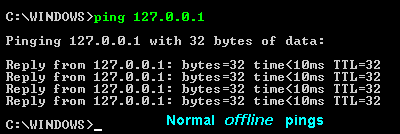
Sometimes people think of these programs as MS-DOS commands, but they have nothing to do with the Disk Operating System! They are simply Command-Line (or Window's Console) programs which were included with the Windows 95/98 OSs. They are all full 32-bit programs which means they cannot be exectued until after Windows (a 32-bit operating system) is up and running. These programs are found in your WINDOWS directory.
Click here
for a whole page of real examples using the
Interactive or
Batch-run :
Command-Line ftp Client:
FTP.exe.
NETSTAT.exe TCP/IP Network Statistics
Displays protocol statistics and current TCP/IP network connections.
NETSTAT [-a] [-e] [-n] [-s] [-p proto] [-r] [interval]
-a Displays all connections and listening ports.
-e Displays Ethernet statistics. This may be combined with the
-s option.
-n Displays addresses and port numbers in numerical form.
-p proto Shows connections for the protocol specified by proto; proto
may be TCP or UDP. If used with the -s option to display
per-protocol statistics, proto may be TCP, UDP, or IP.
-r Displays the routing table.
-s Displays per-protocol statistics. By default, statistics
are shown for TCP, UDP and IP; the -p option may be used
to specify a subset of the default.
interval Redisplays selected statistics, pausing interval seconds
between each display. Press CTRL+C to stop redisplaying
statistics. If omitted, netstat will print the current
configuration information once.
C:\WINDOWS>netstat -a Active Connections Proto Local Address Foreign Address State TCP My_Comp:ftp localhost:0 LISTENING TCP My_Comp:80 localhost:0 LISTENINGOr with the "-an" parameters:
C:\WINDOWS>netstat -an Active Connections Proto Local Address Foreign Address State TCP 0.0.0.0:21 0.0.0.0:0 LISTENING TCP 0.0.0.0:80 0.0.0.0:0 LISTENINGBy simply opening a browser connection to both the HTTP (port 80) and FTP (port 21) servers (while still offline!), I saw the following:
C:\WINDOWS>netstat -a Active Connections Proto Local Address Foreign Address State TCP My_Comp:ftp localhost:0 LISTENING TCP My_Comp:80 localhost:0 LISTENING TCP My_Comp:1104 localhost:0 LISTENING TCP My_Comp:ftp localhost:1104 ESTABLISHED TCP My_Comp:1102 localhost:0 LISTENING TCP My_Comp:1103 localhost:0 LISTENING TCP My_Comp:80 localhost:1111 TIME_WAIT TCP My_Comp:1104 localhost:ftp ESTABLISHED TCP My_Comp:1107 localhost:0 LISTENING TCP My_Comp:1112 localhost:80 TIME_WAIT UDP My_Comp:1102 *:* UDP My_Comp:1103 *:* UDP My_Comp:1107 *:*This may be a bit confusing to some people, but remember I'm running BOTH the servers and clients on the same machine in these examples. A little later (using both 'a' and 'n') I got this:
C:\WINDOWS>netstat -an Active Connections Proto Local Address Foreign Address State TCP 0.0.0.0:21 0.0.0.0:0 LISTENING TCP 0.0.0.0:80 0.0.0.0:0 LISTENING TCP 0.0.0.0:1104 0.0.0.0:0 LISTENING TCP 127.0.0.1:21 127.0.0.1:1104 FIN_WAIT_2 TCP 127.0.0.1:1102 0.0.0.0:0 LISTENING TCP 127.0.0.1:1103 0.0.0.0:0 LISTENING TCP 127.0.0.1:1104 127.0.0.1:21 CLOSE_WAIT TCP 127.0.0.1:1107 0.0.0.0:0 LISTENING UDP 127.0.0.1:1102 *:* UDP 127.0.0.1:1103 *:* UDP 127.0.0.1:1107 *:*After turning off my server, I ended up with this for a while:
C:\WINDOWS>netstat -an Active Connections Proto Local Address Foreign Address State TCP 127.0.0.1:80 127.0.0.1:1150 TIME_WAIT TCP 127.0.0.1:80 127.0.0.1:1151 TIME_WAIT
PING.exe
Usage: ping [-t] [-a] [-n count] [-l size] [-f] [-i TTL] [-v TOS]
[-r count] [-s count] [[-j host-list] | [-k host-list]]
[-w timeout] destination-list
Options:
-t Ping the specifed host until interrupted.
-a Resolve addresses to hostnames.
-n count Number of echo requests to send.
-l size Send buffer size.
-f Set "Don't Fragment" flag in packet.
-i TTL Time To Live.
-v TOS Type Of Service.
-r count Record route for count hops.
-s count Timestamp for count hops.
-j host-list Loose source route along host-list.
-k host-list Strict source route along host-list.
-w timeout Timeout in milliseconds to wait for each reply.
There's one special IP number everyone
should know about:
127.0.0.1 - localhost (or loopback).
This is used to connect ( through a browser, for example) to a Web server
on your own computer. (127 being reserved for this purpose.) You can use
this IP number at all times. It doesn't matter if you're connected
to the Internet or not.
It's also called the loopback address because you can ping it
and get returns even when you're offline (not
connected to any network). If you don't get any valid replies, then
there's a problem with the computer's Network settings. Here's a typical
response to the 'ping' command:
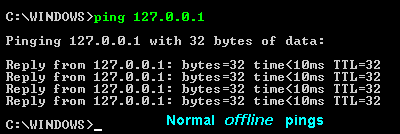
C:\WINDOWS>ping My_Comp
Pinging My_Comp [127.0.0.1] with 32 bytes of data:
Reply from 127.0.0.1: bytes=32 time=1ms TTL=128
Reply from 127.0.0.1: bytes=32 time=1ms TTL=128
Reply from 127.0.0.1: bytes=32 time<10ms TTL=128
Reply from 127.0.0.1: bytes=32 time=1ms TTL=128
Ping statistics for 127.0.0.1:
Packets: Sent = 4, Received = 4, Lost = 0 (0% loss),
Approximate round trip times in milli-seconds:
Minimum = 0ms, Maximum = 1ms, Average = 0ms
TRACERT.exe Trace Route
Usage:
tracert [-d] [-h maximum_hops] [-j host-list] [-w timeout] target_name
Options:
-d Do not resolve addresses to hostnames.
-h maximum_hops Maximum number of hops to search for target.
-j host-list Loose source route along host-list.
-w timeout Wait timeout milliseconds for each reply.
C:\WINDOWS>tracert www.ucla.edu Tracing route to www.ucla.edu [169.232.33.129] over a maximum of 30 hops: 1 141 ms 132 ms 140 ms wla-ca-pm6.icg.net [165.236.29.85] 2 134 ms 131 ms 139 ms whv-ca-gw1.icg.net [165.236.29.65] 3 157 ms 132 ms 143 ms f3-1-0.lai-ca-gw1.icg.net [165.236.24.89] 4 194 ms 193 ms 188 ms a0-0-0-1.dai-tx-gw1.icg.net [163.179.235.61] 5 300 ms 211 ms 214 ms a1-1-0-1.ati-ga-gw1.icg.net [163.179.235.186] 6 236 ms 237 ms 247 ms a5-0-0-1.was-dc-gw1.icg.net [163.179.235.129] 7 258 ms 236 ms 244 ms 163.179.243.205 8 231 ms 233 ms 230 ms wdc-brdr-03.inet.qwest.net [205.171.4.153] 9 240 ms 230 ms 236 ms wdc-core-03.inet.qwest.net [205.171.24.69] 10 262 ms 264 ms 263 ms hou-core-01.inet.qwest.net [205.171.5.187] 11 281 ms 263 ms 259 ms hou-core-03.inet.qwest.net [205.171.23.9] 12 272 ms 229 ms 222 ms lax-core-02.inet.qwest.net [205.171.5.163] 13 230 ms 217 ms 230 ms lax-edge-07.inet.qwest.net [205.171.19.58] 14 228 ms 219 ms 220 ms 63-145-160-42.cust.qwest.net [63.145.160.42] 15 218 ms 222 ms 218 ms ISI-7507--ISI.POS.calren2.net [198.32.248.21] 16 232 ms 222 ms 214 ms UCLA--ISI.POS.calren2.net [198.32.248.30] 17 234 ms 226 ms 226 ms cbn5-gsr.calren2.ucla.edu [169.232.1.18] 18 245 ms 227 ms 235 ms www.ucla.edu [169.232.33.129] Trace complete.
NBTSTAT.exe Net Bios Stats
Displays protocol statistics and current TCP/IP connections using NBT
(NetBIOS over TCP/IP).
NBTSTAT [-a RemoteName] [-A IP address] [-c] [-n] [-r] [-R] [-s] [S]
[interval]
-a (adapter status) Lists the remote machine's name table given its
name.
-A (Adapter status) Lists the remote machine's name table given its
IP address.
-c (cache) Lists the remote name cache including the IP
addresses.
-n (names) Lists local NetBIOS names.
-r (resolved) Lists names resolved by broadcast and via WINS
-R (Reload) Purges and reloads the remote cache name table
-S (Sessions) Lists sessions table with the destination IP
addresses.
-s (sessions) Lists sessions table converting destination IP
addresses to host names via the hosts file.
RemoteName Remote host machine name.
IP address Dotted decimal representation of the IP address.
interval Redisplays selected statistics, pausing interval seconds
between each display. Press Ctrl+C to stop redisplaying
statistics.
ROUTE.exe
Manipulates network routing tables.
ROUTE [-f] [command [destination] [MASK netmask] [gateway]]
-f Clears the routing tables of all gateway entries. If this is
used in conjunction with one of the commands, the tables are
cleared prior to running the command.
command Specifies one of four commands
PRINT Prints a route
ADD Adds a route
DELETE Deletes a route
CHANGE Modifies an existing route
destination Specifies the host to send command.
MASK If the MASK keyword is present, the next parameter is
interpreted as the netmask parameter.
netmask If provided, specifies a sub-net mask value to be associated
with this route entry. If not specified, if defaults to
255.255.255.255.
gateway Specifies gateway.
All symbolic names used for destination or gateway are looked up in the
network and host name database files NETWORKS and HOSTS, respectively.
If the command is print or delete, wildcards may be used for the
destination and gateway, or the gateway argument may be omitted.
ARP.exe Address Resolution Protocol
ARP -s inet_addr eth_addr [if_addr]
ARP -d inet_addr [if_addr]
ARP -a [inet_addr] [-N if_addr]
-a Displays current ARP entries by interrogating the current
protocol data. If inet_addr is specified, the IP and Physical
addresses for only the specified computer are displayed. If
more than one network interface uses ARP, entries for each ARP
table are displayed.
-g (Same as -a)
inet_addr Specifies an internet address.
-N if_addr Displays the ARP entries for the network interface
specified by if_addr.
-d Deletes the host specified by inet_addr.
-s Adds the host and associates the Internet address inet_addr
with the Physical address eth_addr. The Physical address is
given as 6 hexadecimal bytes separated by hyphens. The entry
is permanent.
eth_addr Specifies a physical address.
if_addr If present, this specifies the Internet address of the
interface whose address translation table should be
modified. If not present, the first applicable interface
will be used.