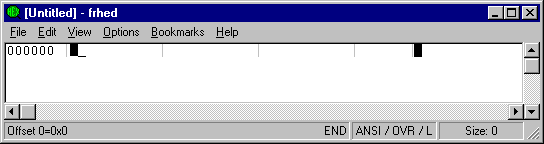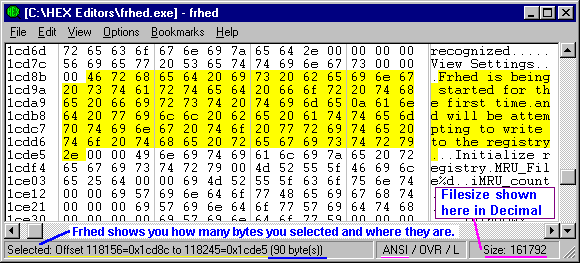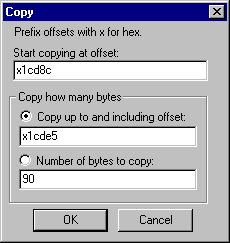http://www.kibria.de/frhed.html |
|
This is prob. the best free Hex editor for beginners !
( Has advanced features too!)
Source Code ( MS-VC++ )
is even included with it !! |
NOTE: I am now recommeding that anyone already
familiar with a hex editor should download an improved version of FRHED
which has been modified by a programmer called "PABS." Beginners
may still wish to start with the original version which has a "less
congested" menu system.
The modified version includes the ability to IMPORT hex code directly from
ASCII text files plus MANY other features ( such as an interactive status
bar! )! You can find a link to PABS' site from Raihan Kibria's FRHED
page... PABS' page may not look very appealing, but the modifications
are excellent! Click here to go directly to PABS programming page -- look
for FRHED near the middle of this page:
http://www.crosswinds.net/~pabs3/prog.html Does not
appear to be online anymore. Check Raihan Kibria's web pages instead.
Or, if you want just the program (no source code), you can d/l it now from me:
frhed156b2PabsNS.zip ( 173KB )
Dated: 27 JAN 2001 (EXE size = 212,992 bytes; Help file included).
|
FRHED by Raihan Kibria.
(Old Version: 1.0.154 8 August, 1999.)
(
New Version: 1.0.155 28 March 2000 )
( Latest file: 1.0.156 beta 2 29 August 2000 ?)
Note: There are now two newer versions of FRHED!
Get them from Raihan Kibria's Web site!
|
CAUTION:
Frhed may overwrite files without any kind of warning
message! This
now applies (v.1.0.155) only to
the
"Save" function.
Although I still highly recommend using Frhed,
beginners should open copies of files in a separate
work
directory only; never practice your hex editing on
original files!
Note:
When using the "Save As" function in the latest version
(1.0.155),
you'll be warned/asked if you want
to overwrite a file by the same name.
|
Don't let Frhed's plain looking window
fool you. This sleek little puppy is ready to race through your code making
any changes you wish or comparing its bytes to those of another file!
[ "Edit" --> "Compare from current
offset... Ctrl+M" ]
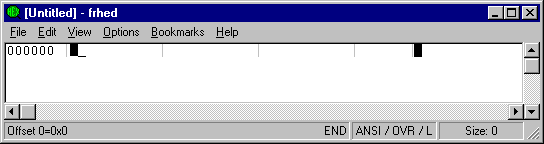
The first time you execute Frhed, a message box will
pop up stating: "Frhed is being started for the first time and will be
attempting to write to the registry." Frhed stores your program
preferences in the Registry under this key:
[HKEY_CURRENT_USER\Software\frhed\]
You can see this message selected below ( highlighted in
YELLOW ) - Frhed can open its
own binary code and show it to you (version 1.0.155 is 161,792 bytes):
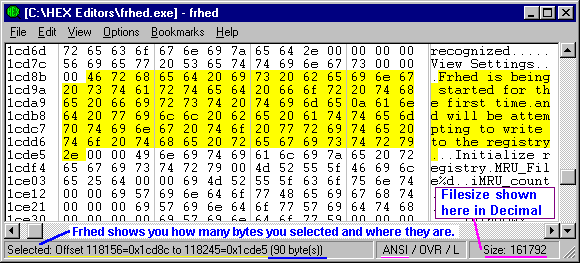
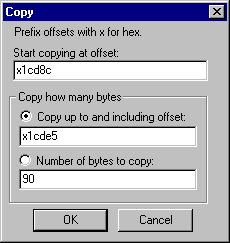 |
|
After selecting some portion of the code, if you press the CTRL and
C keys at the same time, or select "Copy" from the
"Edit" menu, this pop-up window appears with facts about
what you're copying. Or, you can change the data in the boxes here
without having to re-select code on the screen again! (Other
functions, such as "Cut ," have similar dialog windows! )
|
I really like the fact you can view files/programs with either a Windows
(ANSI) or DOS (OEM) font (by selecting "Character set...
Ctrl+R" under the "Options" menu).
If you open a file comprised of only the hex digits zero to FF in
Notepad, it looks like this (when Edit --> Word Wrap is
turned on):

(Click here: All the Hex Bytes
from 0 to FF.zip
to download the file in a ZIP archive.)
But opening this same file in Frhed, will show it you
in either of
these two ways:
 |
|
Pressing the CTRL and "R" keys together pops up a msg. box.
Select OEM character set (and a font size of 10) to view the bytes as
they might appear in DOS; this file shows all of the 256 possible
characters. |
After selecting and then copying bytes 00 through 4f of the file,
"All the Hex Bytes from 00 to FF" to the clipboard, they will
appear as follows in the "Paste with dialogue..." (from the
"Edit" menu):
 You can also search for bytes within a program using the syntax tags
seen above: "<bh:0d>," for example, means a single
byte in hexadecimal with the value of "0d" (13)
which could also be represented by: "<bd:13>" using its
decimal value instead.
You can also search for bytes within a program using the syntax tags
seen above: "<bh:0d>," for example, means a single
byte in hexadecimal with the value of "0d" (13)
which could also be represented by: "<bd:13>" using its
decimal value instead.
The syntax for using these tags is:
<{Size}{Numeral system}:{Value}>. Another example: You could
paste a long word (32-bits) of 2130706433 in decimal with the
tag "<ld:2130706433>" and it would be displayed as "01
00 00 7f" on the hex-side of Frhed. For a complete
explanation of these tags, see the section "Using the special
syntax" in Frhed's Help File.
( This is definitely an advanced
feature.)
Another nice little feature: files which no longer exist are removed from
the history list (MRU) when you try to open them from the
"File" menu.
I really wish that all programs would
clean themselves this way!
Other Features of Frhed (not fully described above) are:
- Native 32 bit Windows application: long filenames supported,
editable file size limited only by available system memory.
- Small program size (158Kb); loads very fast.
- Cut, Copy & Paste binary values.
- Directly enter hex values or text in main window (overwrite or
insert).
- Search for any combination of text and binary values.
- Bit manipulation.
- Export as hexdump to file or clipboard.
- Automatically adjust bytes displayed per hexdump line to
window width, or set bytes per line manually.
- Intel or Motorola binary format. [ This Shows up on the display
as an L or B: L = Intel ("Little-Endian") and
B = Motorola
("Big Endian").]
- Can be used as a "Send to" Target.
- Set bookmarks to easily access offsets in the file.
- Load files partially (great for working on huge programs!).
- Load files by dragging them into the window.
- Apply binary templates for structured information.
- Source code is included. (Written with Microsoft
Visual C++ 4.0. Does not use MFC, only Win32 API
calls and C library calls, uses C++ classes).
Click anywhere on this pic to go to FRHED's homepage:

http://www.kibria.de/frhed.html
Apart from the fact that Frhed still gives no warning before
overwriting a file with the Save function, there's ONLY one other
(minor) thing I didn't like about it:
There's no "Undo" function! So, if you make a mistake that you
can't easily fix, you'll just have to exit without saving... ( Whenever
you do this, you'll get a message box stating: "File was changed,
exit anyway?" with only the choices of YES or NO. Some programs
would allow you to save it from this message box too.)
 The
Starman's Free Tools
The
Starman's Free Tools
for Windows™95/NT Page